Adding platforms
Once you are signed up and logged in to the Multi-streamer Dashboad you will see a Server URL and Stream Key - these will be added into your broadcasting software of choice, first let's add some platforms to sream to!
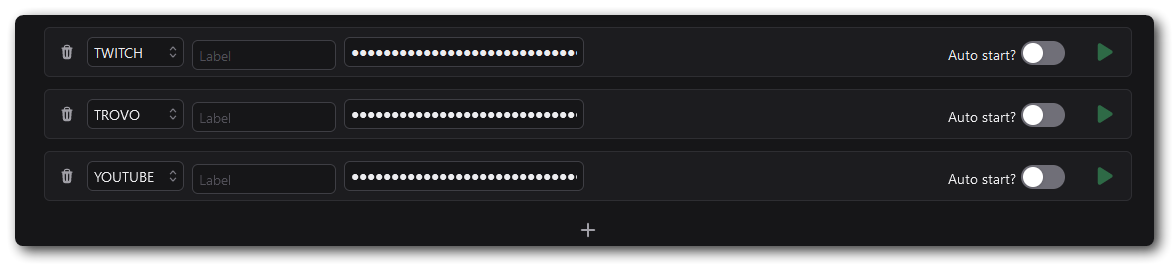
Clicking the + underneath the main section will add a new platform selection.
Choose your preferred streaming service from the drop-down and paste in your Stream Key -- you can find this on the Creator Dashboard of the platform you will be connecting to.
You can also label each destination - which is useful if you plan on streaming to more than one channel on the same site. e.g if you will be streaming to two YouTube Channels you can label them "Channel Name #1" and "Channel Name #2".
Pick Your Platform
Check the guides below for help finding your streamkeys.
- TWITCH
- YOUTUBE
- KICK
- TROVO
- DLIVE
- Other/RTMP
If you go to your Twitch Stream Dashboard: dashboard.twitch.tv
You will find your Stream Key under Settings > Stream on the Sidebar. From here you can copy your Key and paste that in to the Casterlabs Multistreamer as a Destination.
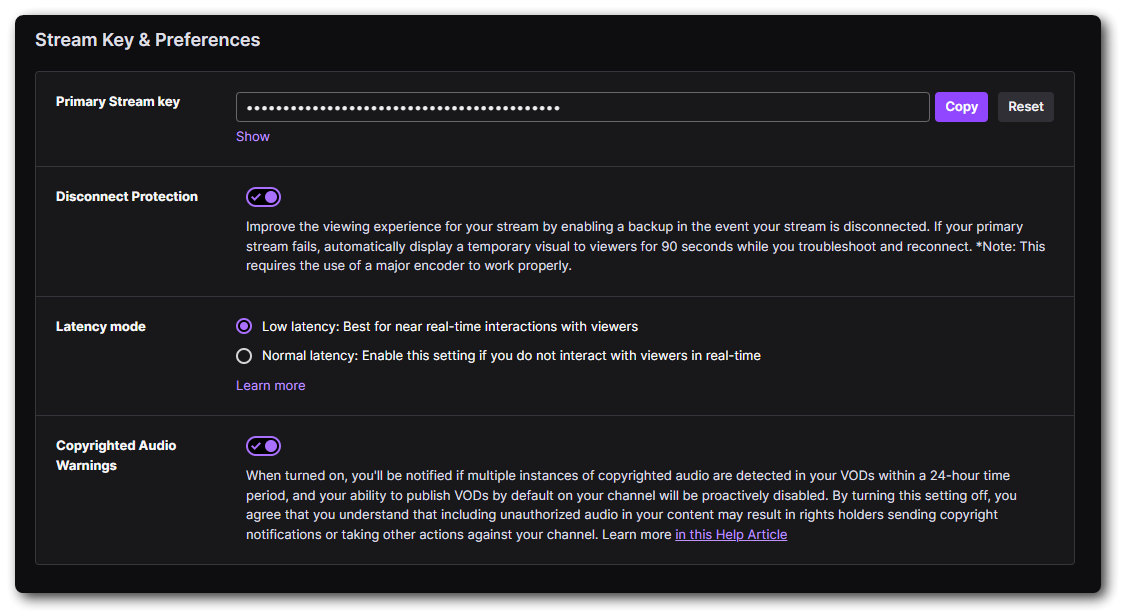
Head to your YouTube Creator Studio studio.youtube.com and navigate to your Live Dashboard.
From here under "Select Stream Key" from the Dropdown menu select the option to Create New Stream Key.
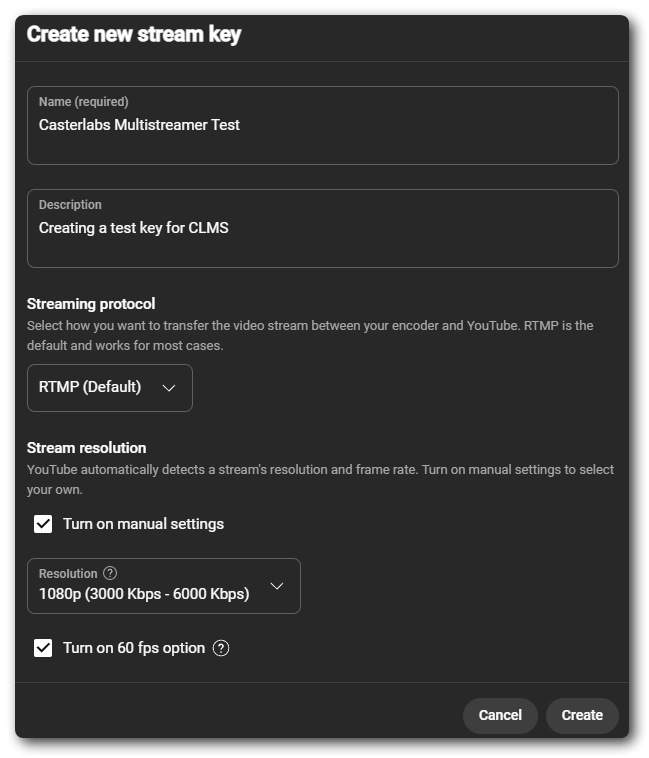
This will generate a new persistent stream key for you.
A persistent Stream Key is a key that you can use over and over. This makes going live through CLMS as simple as clicking a button. If you want to use Scheduled Streams/Events through YouTube you will need to copy the stream key that each broadcast generates.
Give your stream key a name, and set up the bitrate settings for the key.
Once you have created a new Stream Key you can click the Copy button next to it and paste that in to your Casterlabs Multistreamer Dashboard.
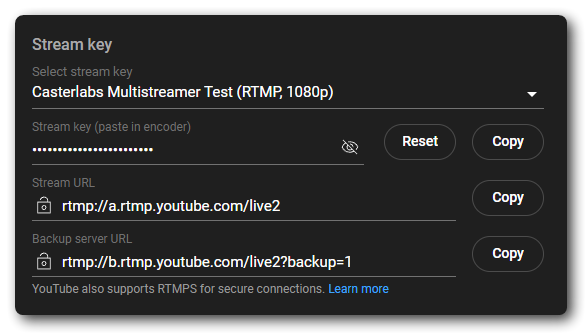
Some users have reported that leaving the broadcast tab open in the background can cause youtube to end the live stream. It's best to either keep it in the foreground or to close the tab when you're not looking at it.
We hope to have the option to use Scheduled Streams in the future, but for now you will need to use the persistent stream key. Keep an eye on our Discord for updates on this feature.
You can find your Stream Key for Kick by going to your Dashboard dashboard.kick.com/stream
Once there you will find your Stream Key under Channel > Stream URL & Key from the sidebar.
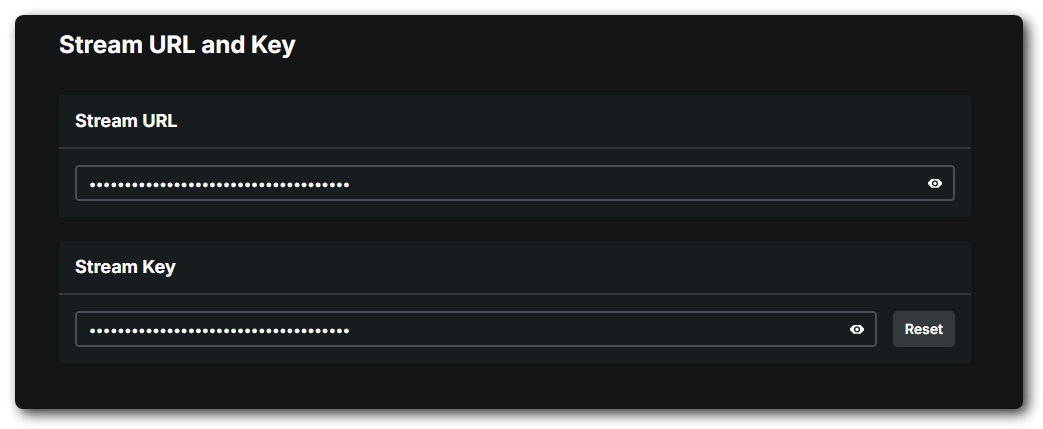
Once you have copied this and pasted it as a destination in Casterlabs Multistreamer you are all set.
You do not need to copy the Stream URL from Kick in to CLMS, we've already set that for you
To get your Stream Key for Trovo simply head to your Creator Dashboard studio.trovo.live
You will find your Stream Key on the front page of the Dashboard. Click Copy and head to your Casterlabs Multistreamer Dashboard and paste it in.
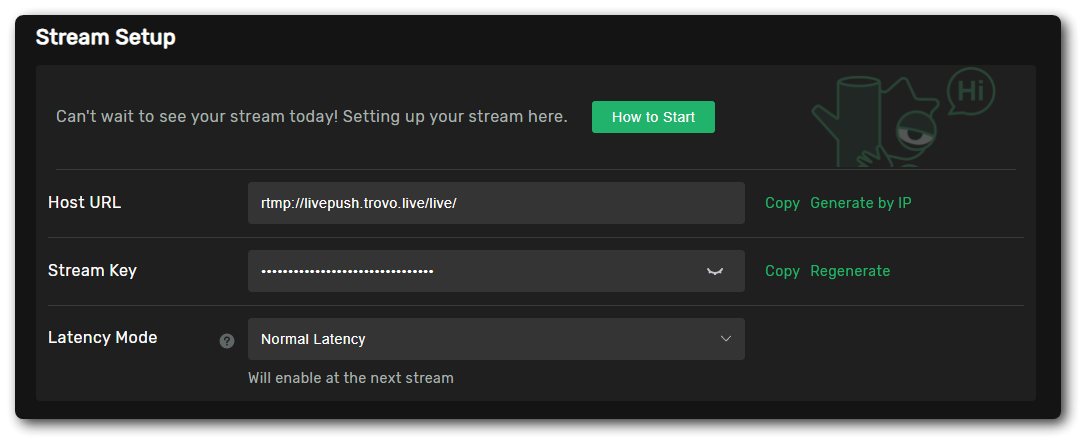
To get the Stream Key for your DLive head to your Dashboard dlive.tv/s/dashboard
At the bottom of the panel to set your Stream Information click the Stream URL & Key button.
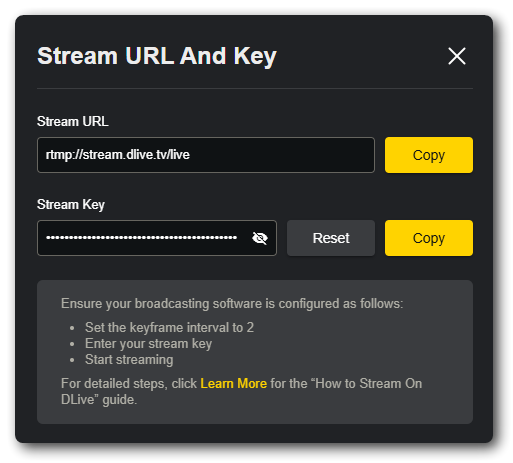
This window will then pop-up. Copy your Stream Key and paste it in to your Casterlabs Multistreamer Dashboard.
You do not need to copy the Stream URL, we have already set that up for you.
You can add any RTMP service as a destination in Casterlabs Multistreamer. All you need is the RTMP URL and your Stream Key.

To do this, select the RTMP option from the dropdown menu and paste in your RTMP URL and Stream Key.