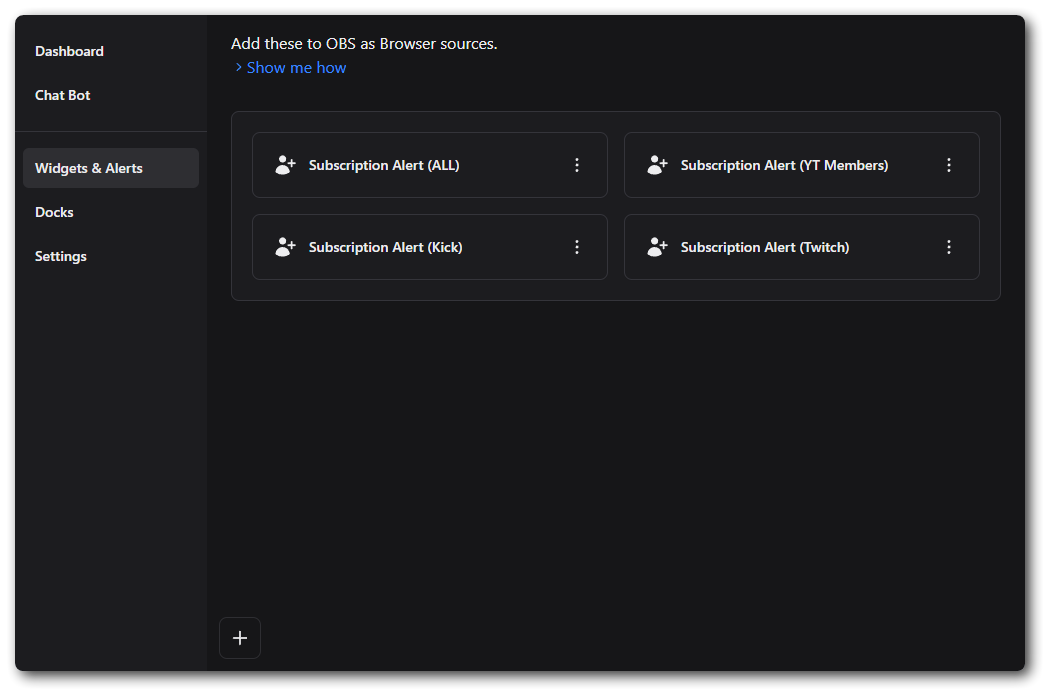Widgets & Alerts
Subscriber Alerts
Table of contents
Subscriber alerts can be configured in Caffeinated and added to OBS etc. as a Browser Source. You can choose to have them work either as one alert for all connected platforms or individual ones.
These alerts can be customized with different text styles, audio and images - and can even use unique Fonts you have saved on your computer.
Caffeinated defines YouTube Channel Members as “Subscribers” - meaning anyone that is a Channel Member of your YouTube Channel will trigger a Subscriber event in Caffeinated. For Channel Subscribers, please check out the Followers Docs.
Styling
From the main Widget window you can set all of the styling customization options such as text font, color and style.
- Duration (in seconds) - can be changed to however long you want the alert to be displayed.
- Font - These can be set in Caffeinated from any Font you have saved on your computer. (see Fonts for more)
- Font Size - Use the slider to change the size of your font.
- Font Weight - Changes how bold your font is.
- Letter Spacing - Can change how spaced out your lettering is.
- Text Align - Set where you want your alert text to align to.
- Text Color - Changes the colour of your alert text. (Can be set by RGB, Slider or Hex)
- Highlight Color - Changes the color of the username of the Subscriber. (Can be set by RGB, Slider or Hex)
- Text Vertical Offset - Changes the Vertical offset of your alert text.
- Text Horizontal Offset - Changes the Horizontal offset of the text.
- Shadow - Adds a drop shadow to your text
- Outline Size - Adds an outline to your text.
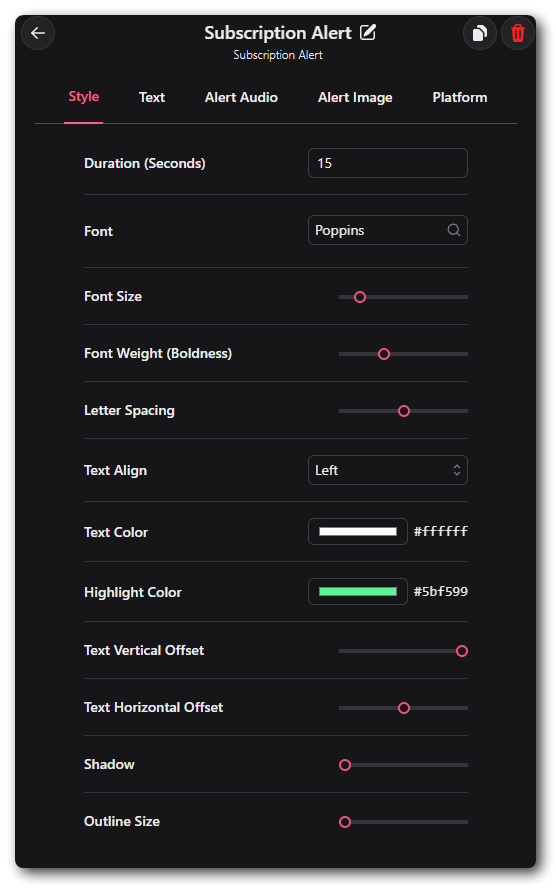
Alert Audio
Under the Audio tab any sound you want to trigger when the alert goes off can be set here. Simply browse to the audio file saved on your computer.
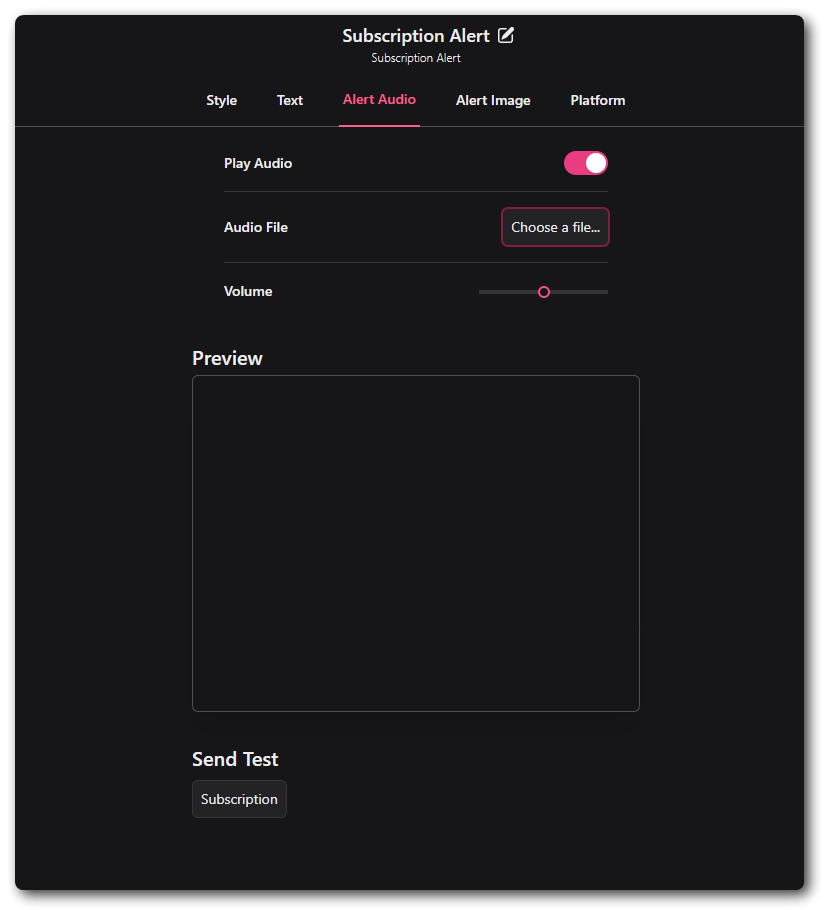
Alert Image
Caffeinated supports all video and image file types (png, jpg, mp4, webp, webm). As with the audio file, just locate the file on your system.
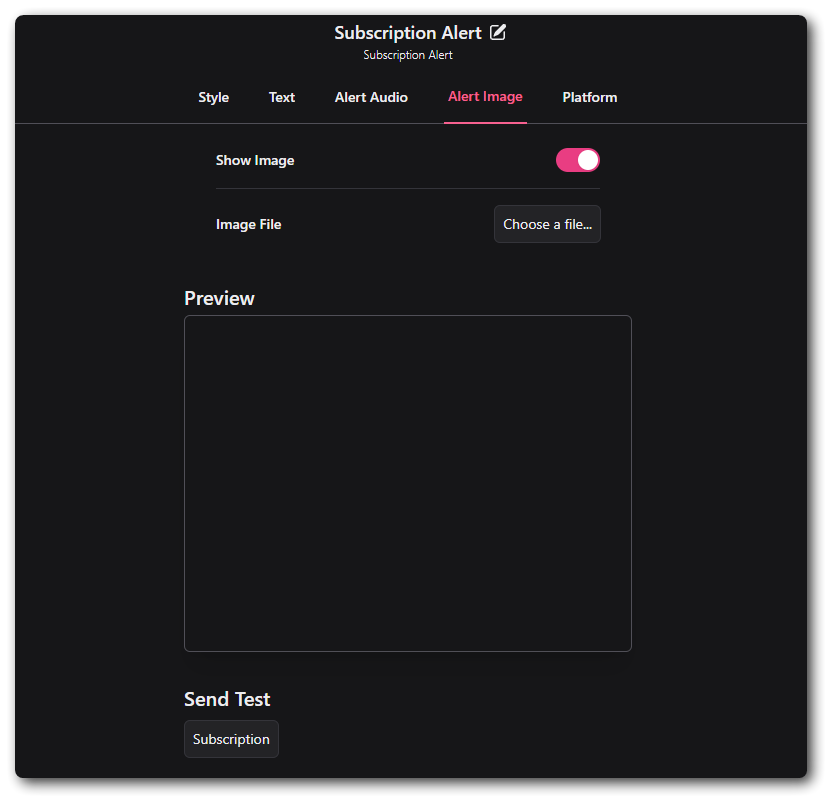
Platform
Caffeinated will display alerts triggered from whichever platform is selected from the linked accounts that have been set. Selecting all will send subscriptions from all those platforms.
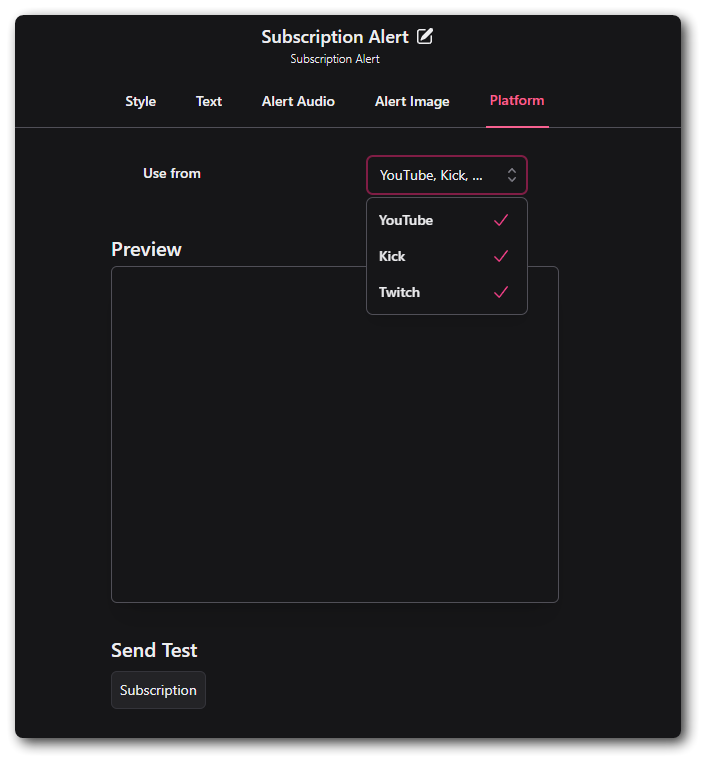
If you want platform specific alerts, just follow the same steps and set-up individual alerts for them.