Accounts
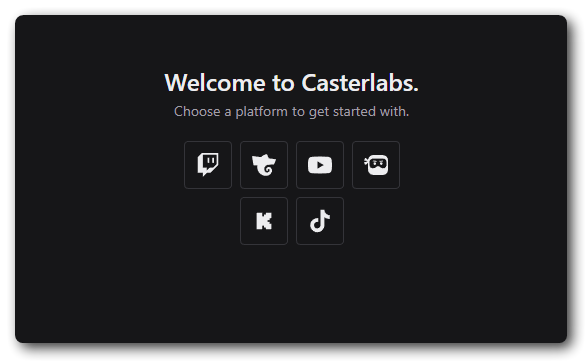
Begin by clicking on the logo of the platform you wish to connect. All platforms we currently support are displayed on the landing page. Clicking on the platform will take you to their auth page, which will ask if you wish to authorize Caffeinated access. Specific Platform documentation can be found bellow.
Connecting additional accounts
If you wish to connect multiple accounts you can do so from Settings -> Accounts
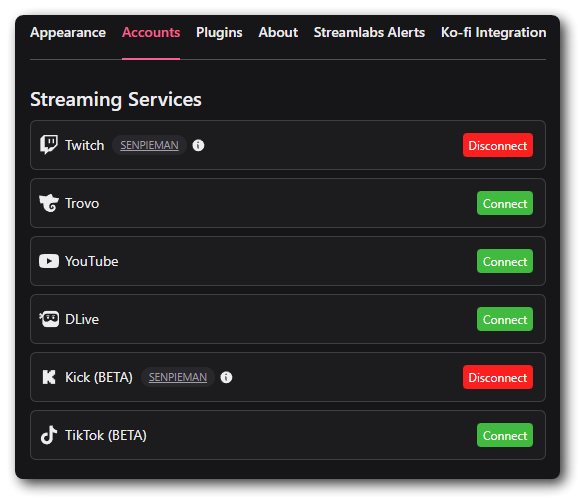
You are only able to connect one account per platform in Caffeinated at the moment. e.g. You can only have one Twitch account linked at any one time.
Once you have signed in to all your desired services you are able to set up your Widgets and Alerts.
Authorizing Caffeinated
- YouTube
- Twitch
- Kick
- Loco [BETA]
- DLive
- Trovo
- TikTok
Clicking on YouTube from either the landing page or through Settings > Accounts will direct you to the YouTube Auth page.
From here you can authorize Caffeinated to be linked with your account -- and see all the permissions required for the bot to work.
Once linked you will be able to set up your alert events and widgets for YouTube.
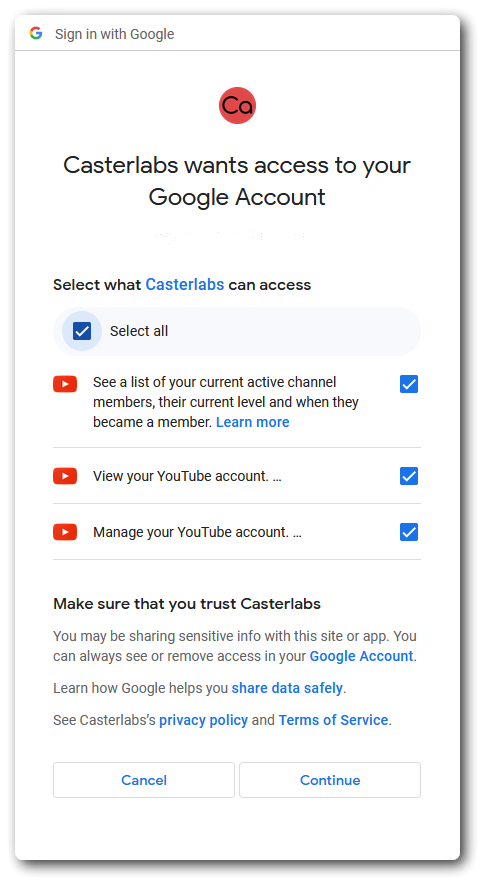
YouTube Chat Connection
Caffeinated only checks for new YouTube streams every 5 minutes. This results in the app missing some chat messages at the start of livestreams. There is no fix as this is intended behavior due to the limitations of YouTube's API Quota system.
Casterlabs-Caffeinated will not pick up your connected YouTube Livestream unless it is set to Public. You will receieve a prompt reminding you of this when you launch your Chat.
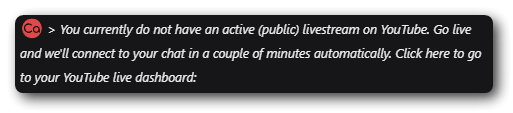
The application will not pick up your livestream chat if it is set to either Private or Unlisted in your Live Dashboard on the YouTube Studio.
A YouTube Brand Account is a Google Account specifically for businesses or brands, allowing multiple people to manage a channel through their own Google Accounts. A regular personal YouTube channel is linked to a single Google Account, where the channel name and profile picture are the same as the user's Google Account.
Clicking on Twitch from either the landing page or through Settings > Accounts will direct you to the Twitch Auth page.
From here you can authorize Caffeinated to be linked with your account -- and see all the permissions required for the bot to work.
Once linked you will be able to set up your alert events and widgets for Twitch.
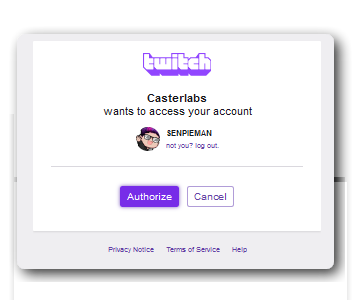
Clicking on Kick from either the landing page or through Settings > Accounts will direct you to the Kick Auth page.
From here you can authorize Caffeinated to be linked with your account -- and see all the permissions required for the bot to work.
Once linked you will be able to set up your alert events and widgets for Kick.
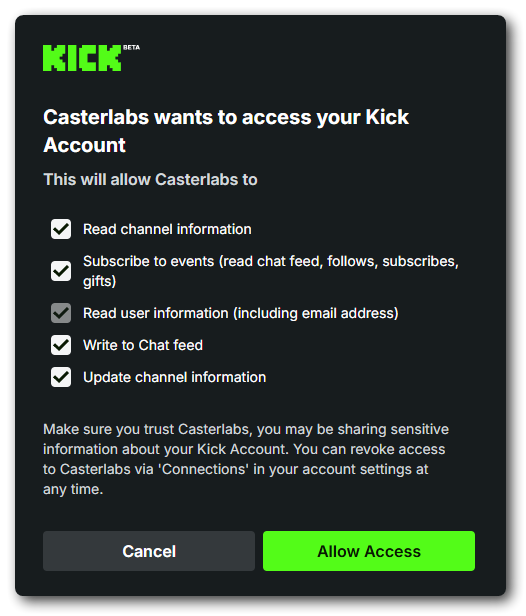
Linking Casterlabs-Caffeinated to Loco can be done from either the landing page, or via Settings > Accounts.
When linking, Loco will ask you for your Client ID and Secret. You can find this on the Stream Manager Dashboard
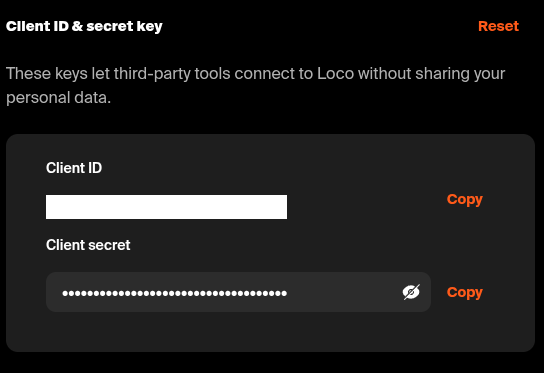
If you reset your Client ID/Secret then you will need to relink Casterlabs-Caffeinated again.
Once everything is linked, you will start to receive Loco chat messages, follows and all other events.
Clicking on DLive from either the landing page or through Settings > Accounts will direct you to the DLive Auth page.
From here you can authorize Caffeinated to be linked with your account -- and see all the permissions required for the bot to work.
Once linked you will be able to set up your alert events and widgets for DLive.
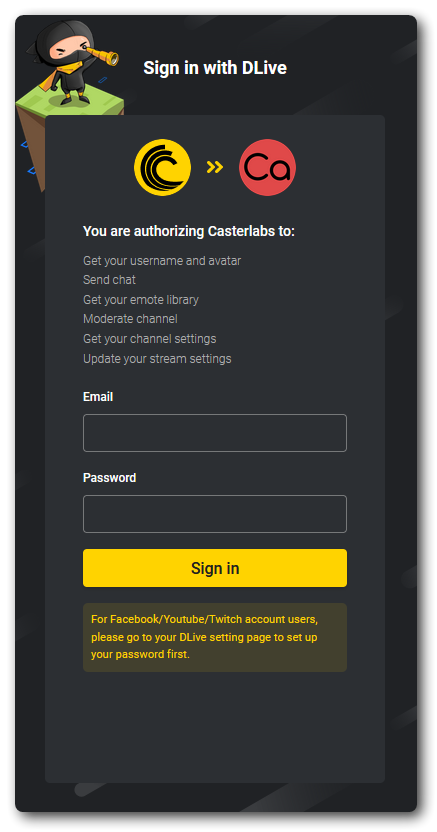
Clicking on Trovo from either the landing page or through Settings > Accounts will direct you to the Trovo Auth page.
From here you can authorize Caffeinated to be linked with your account -- and see all the permissions required for the bot to work.
Once linked you will be able to set up your alert events and widgets for Trovo.
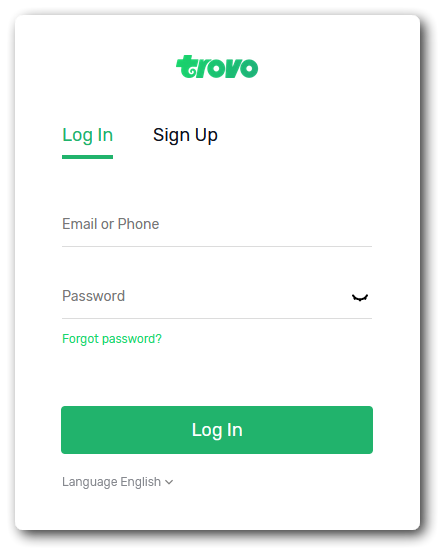
Clicking on TikTok from either the landing page or through Settings > Accounts will direct you to the TikTok Auth page.
From here you can authorize Caffeinated to be linked with your account -- and see all the permissions required for the bot to work.
Once linked you will be able to set up your alert events and widgets for TikTok.
