Browser Layers in Meld Studio
As with all other streaming software you can add in the same Overlays into Meld Studio as Browser Layers.
You can add the same Alerts and Widgets you already have set up in any other streaming software. Casterlabs-Caffeinated handles them the exact same way.
Adding a Browser Layer
Adding a Browser Layer into Meld Studio is very simple.
In your Scene Layers sidebar on the left hand side, click on the + and select Browser from the drop-down.
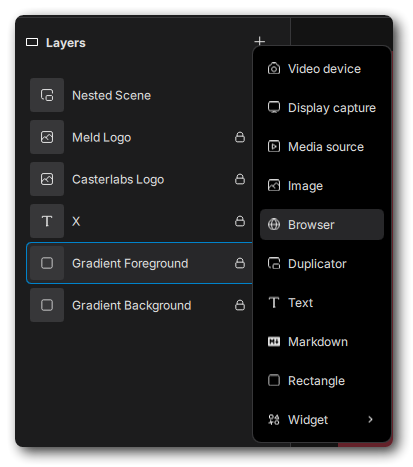
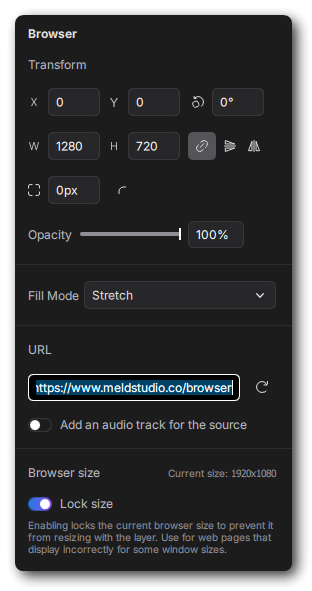
Clicking on will copy the Widget URL to your clipboard. Once you have copied your link from Caffeinated and pasted it in to the URL field in the Inspector Panel, you can then tweak the size of the Layer to suit.
If your Layer is going to be an Alert then you can toggle the Add and Audio Track... switch, which will add your Alert as it's own Audio Source in your Audio Mixer.