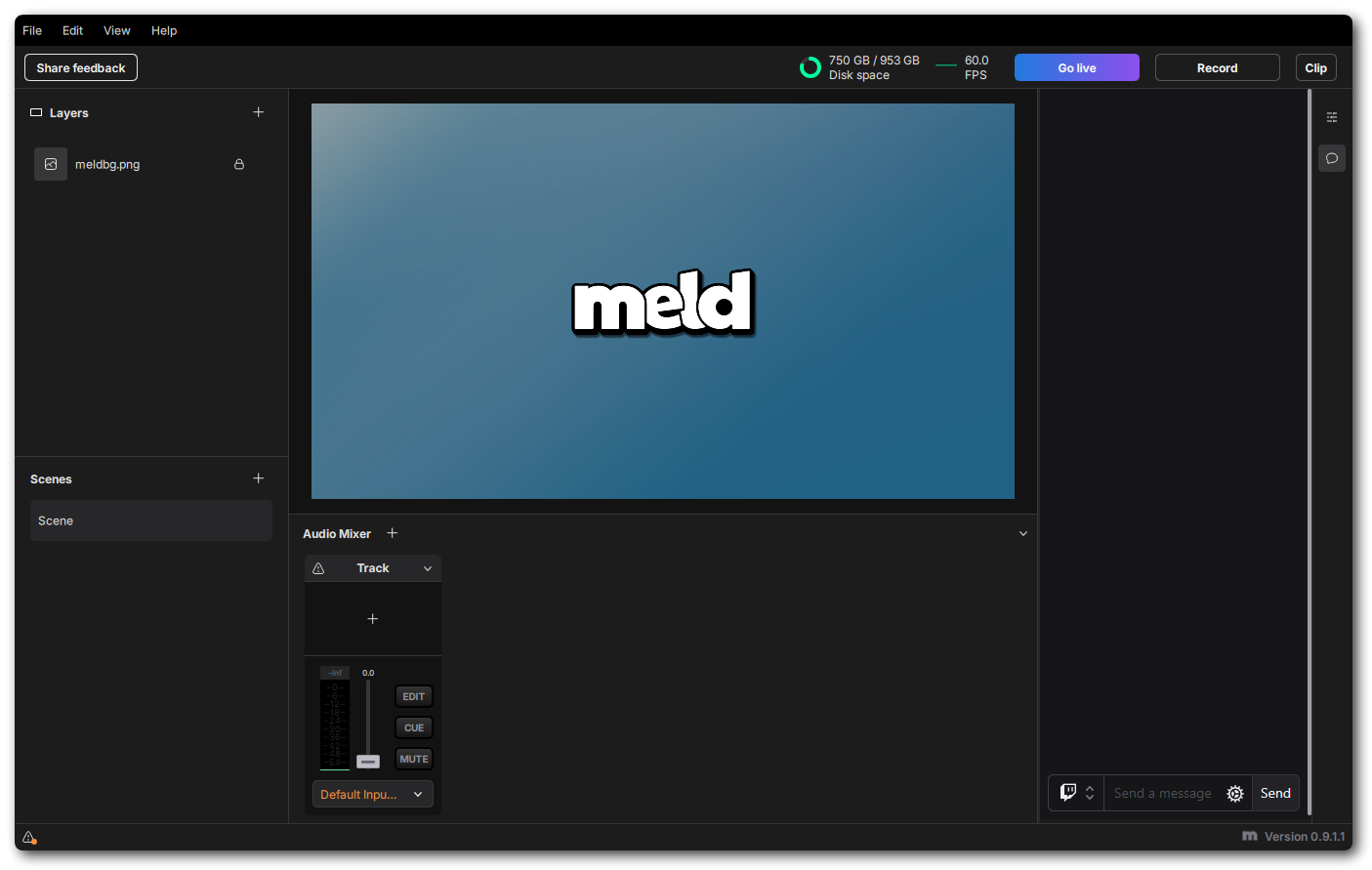Meld Chat Panel
With version 0.9.1.1 of Meld Studio they launched the ability to add a Chat Panel in to their software.
While you can use this to connect to any chat for the platform(s) you have natively connected within their Studio, they also have included the fucntion to add in third-party chats.
This addition allows you to connect Casterlabs-Caffeinated as a chat source.
Adding Casterlabs-Caffeinated Multichat
If you use Casterlabs-Caffeinated to read chat across mulitple platforms while streaming, you can add the same "Dock" as you would in any other software in to Meld Studio.
By default Meld Studio will include the Twitch and YouTube accounts you have linked as streaming outputs in the Chat Panel.
However, there is the option to add Casterlabs-Caffeinated Chat Dock to it as your preferred chat.
In Meld Studio go to the Preferences window by clicking File > Preferences and click on User Interface.
From here you will see a toggle switch, click that to open up a new field. Clicking on will copy the Dock URL to your clipboard. In this field you can add the URL from Casterlabs-Caffeinated (see Adding docks for a guide on this) which will display your multichat within Melds Studio's Chat Panel.
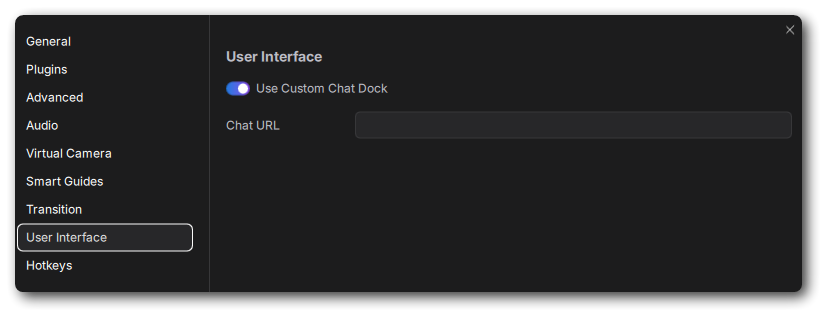
Once you have added the link generated from Casterlabs-Caffeinated in to the URL field, you will then have your multichat added in to Meld Studio.